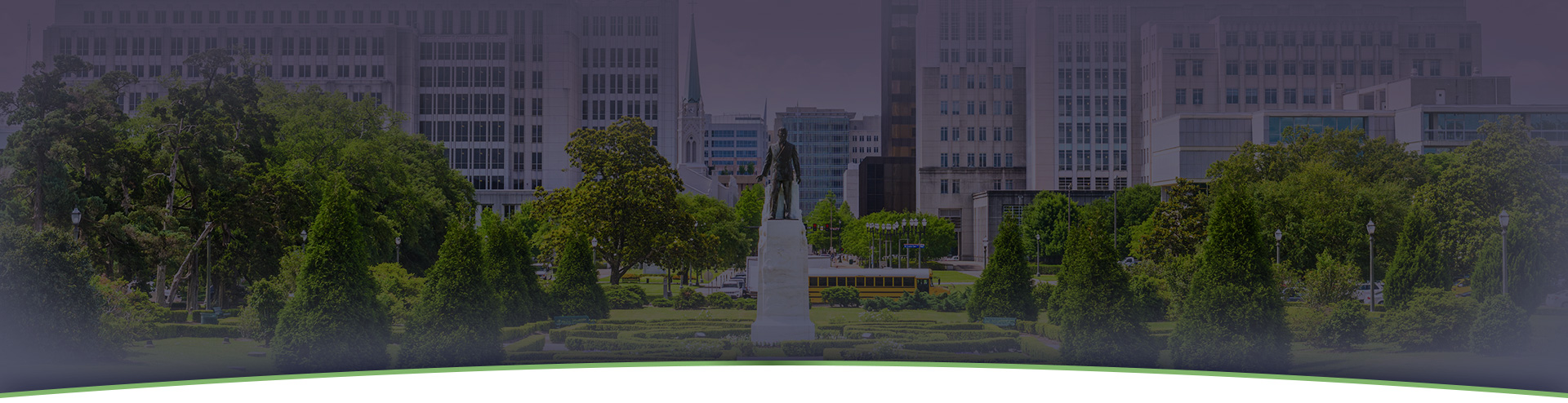The pandemic has changed almost every aspect of our society — including the court system.
While some courts across the country have re-opened (while others have closed for a second time), many jurisdictions have resorted to using the video conferencing application Zoom to host trials.
While personal injury cases do not always go to trial, they certainly could. And our team at Pierce & Shows is always ready to go to court if we need to. So read on to learn from our Baton Rouge-based personal injury attorneys about how to prepare for your first Zoom trial.
Access Zoom
Zoom offers videoconferencing, audio, and live chat services.
You can join a Zoom meeting without an account, either on your phone or on a computer. When someone sends you a Zoom link, you’ll just click that link when it’s time and be connected to the call.
If you’re planning to use Zoom more frequently, you can download the application to your phone, tablet, or computer. A Basic Zoom account is free, and you can make unlimited one-on-one calls and 40-minute calls with 3 or more people. When you download the application, make sure it’s the proper software for the specific device and browser you’re using. (For example, don’t download the Zoom iPhone app to your Windows computer, or vice versa.)
Please note: When setting up your account or signing in, you’ll need to create a username for your login information. You’ll need to use your real name for this — the court does not appreciate when someone named “Cat Daddy” joins the hearing.
Set Up Your Zoom Settings
If you decide to create an account, you can organize your settings.
- In the top right corner, you’ll see two options for the view: Speaker View, and Gallery View. Speaker View clicks over to show you whoever is speaking automatically. Gallery View will show you the Brady Bunch-style screen of everyone on the call at the same time.
- In the bottom left corner, you’ll see the Mute/Unmute option. All you have to do is click the button to change the setting. For a trial, stay muted unless it is your turn to speak.
- Next to the Mute button you’ll see the Video option. You can also start and stop your video by clicking this button. For a trial, though, you should stay visible to all parties.
- Backgrounds are a little trickier. If for some reason you need to blur or hide what’s behind you, find the Preferences button and a new screen will open. Scroll down to Backgrounds & Filters, and select the Background you would like to use. Do NOT select a Video Filter — you don’t want to end up like the attorney who infamously showed up to Zoom court as a cat.
Be sure to do a test run a day or so before the trial so you understand the settings and know that your audio and video are working.
Prepare for Trial as You Normally Would
We will be working with you to prepare testimony, notes, etc.
On the day of the trial, however, please be sure you are prepared and professional.
This includes dressing appropriately, keeping your hair out of your face, and any other aesthetic touches that you normally would have taken care of if you were going into trial in a courtroom.
You’ll also need to remember to adhere to typical court rules during the trial, as well (i.e., no cell phones, no recording, no private chats).
Prepare Your Surroundings
Even though everyone will be tuning in remotely, you need to treat this Zoom meeting as a real trial.
Here are some things to keep in mind:
- No Public Places – Make sure your room is secure and any doors nearby are closed
- No Noise – You’ll probably be muted for much of the trial, but go ahead and close any windows and ask the other members of your household to stay quiet during the trial
- No Visitors – Keep pets, kids, and anyone else out of the frame at all times
- No mutli-tasking – Close all other tabs and applications on your phone/computer and focus on the trial
- No Inappropriate Background Decor – Stow away anything that could be seen as offensive, provocative, or inflammatory artwork, decorations, or items in view of your webcam (i.e., vibrators, bongs, signs and artwork with curse words)
- No Weird Lighting – Make sure there’s plenty of light on your face so that the other trial participants can see you clearly
Lastly, make sure you have access to a reasonably fast, reliable internet connection. If you don’t have access to a stable internet connection, let your attorney know well in advance of trial so alternative arrangements can be made.
Log in Early
When it’s almost time for the trial, log in early so that you’ll be ready to go when you’re let into the meeting.
Don’t worry – our team will be there, too, to guide you and help you through this part of the process.
Contact Pierce & Shows today
Zoom calls can seem tricky if you haven’t done one before, but an experienced attorney can help you through it. At Pierce & Shows, we help the people of Baton Rouge with personal injury cases of all types. If you believe you have a case, contact our team today to schedule a free review and consultation.